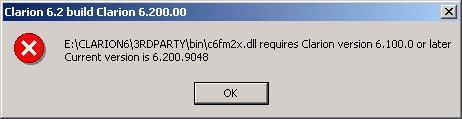|
|||||
-
Downloading Questions
- Which install file do I download?
- There is no patch download available for my version of Clarion6. Where do I get the binaries for that version?
- How will I know that the patch install has installed the correct binaries?
- I am trying to download <productname> and it is downloading it as a .SAF file, how do I install this file?
- With Capesoft's current arrangement of full downloads for latest Clarion version, and patches for other Clarion versions.... If I am updating to new versions of the templates, can I still just install them over the old ones, or do the old ones need to be uninstalled first?
- I can't find where to download the Secwin driver
installs?
-
Compile Errors
- After installing CapeSoft's <productname>, I get a bunch of compile errors in my program: Syntax error: Unknown identifier: GLO:EXPORT_NAME and the like. What am I doing wrong?
- I get the following '....dll requires Clarion version 6.100.0 or later' message.
- I get a whole bunch of compile errors 'Unresolved External: xxxxxxxx in xxx.obj'
- There are occasional version discrepancies between the product pages and the downloads page, why is this?
- I'm getting some really strange errors after downloading a new install. Unresolved Externals/the Clarion IDE GPFing. What must I do?
- I can't get the demo application to compile (it has a long file name).
- How can I compile my application in Clarion7?
- I'm exporting my application to a project to use in
clarion7, but it is still requiring a Clarion6 lib, what must I change
it to?
-
Installing Issues
-
SafeReader issues
Download FAQs Downloading Questions - Section A
A1. Question: Which install file do I download?
Answer: You always need to download and install the main install file. When you run the install file, during the install you will be informed whether it is a DLL based product or source version only. You only need to worry about downloading a patch if it is a DLL based product.If you are running Clarion5 or Clarion5.5, then we only support Clarion5b and Clarion5.5 G/H.
If you are running Clarion6, then the DLLs for the latest Final-release Clarion6 patch will be included in the main install. If you are using another patch, then you will be able to download the DLLs (and other bin files) for selected Clarion patches from www.capesoft.com/accessories/DownloadPatches.htm.
Example:
Downloading File Explorer (a DLL based product) running Clarion 6 9049 (which is not the current release patch):
1) Download the main installer (FileExplorerInstall.saf)
2) Download the 9049 patch (FileExplorer_9049.saf)Run the main installer, and once it is complete run the patch.
A2. Question: There is no patch download available for my version of Clarion6. Where do I get the binaries for that version?
Answer: You will need to submit a request to us at http://www.capesoft.com/support. There are some patches that we will not support, in which case you will need to upgrade to an approved Clarion patch. However, in most cases we will willingly provide the binaries for another patch.
A3. Question: How will I know that the patch install has installed the correct binaries?
Answer: Each DLL built will contain Version information. The naming convention for Capesoft DLLs is:
c<ClarionVersion><ProductAbbreviation>x.dll, where ClarionVersion is 5 for Clarion5, 55 for Clarion5.5 and 60 for Clarion6. Product Abbreviation will be 'net' for NetTalk, 'fe' for FileExplorer, 'fm2' for FM2, etc.
If you right-click on the DLL and go to the version tab, the File version contains the major version, minor version and patch build that the DLL is built for. So NetTalk 4.12 for 9052 would be displayed as follows:
File version: 4.1.2.9052
The minor version number is split with a decimal point.
A4. Question: I am trying to download <productname> and it is downloading it as a .SAF file, how do I install this file?
Answer: You need to do a onetime download of the free SafeReader utility from www.capesoft.com/ftp/public/SRSetup.exe in order to open the saf file.
A5. Question: With CapeSoft's current arrangement of full downloads for latest Clarion version, and patches for other Clarion versions.... If I am updating to new versions of the templates, can I still just install them over the old ones, or do the old ones need to be uninstalled first?
Answer: Uninstalling isn't necessary.
A6. Question: I can't find where to download the Secwin driver installs?
Answer: You can download them directly from http://www.capesoft.com\accessories\DownloadPatches.htm.You will need to download the maininstall for that driver as well as the patch (if you're not on the latest Clarion6 patch). In Secwin 4 all the drivers are included in the Secwin 4 install file.
Compile Errors - Section B
B1. Question: After installing CapeSoft's <productname>, I get a bunch of compile errors in my program: Syntax error: Unknown identifier: GLO:EXPORT_NAME and the like. What am I doing wrong?
Answer:
6.1. Check that you are getting the same errors in the example application.
6.1.1. If you are, then try re-installing the main install for the product, ensuring that you have the "Edit Redirection File" checkbox ticked.
If you are still experiencing a problem, then you probably have a corrupt redirection file.
Check your red file (in your clarionx\bin directory). It's called cxxpe.red or cxxee.red (depending on whether you're using professional or enterprise - pe for professional and ee for enterprise. xx will be 50 for Clarion5, 55 for Clarion5.5 and 60 for Clarion6. You should have the following: [Common]
*.dll=.; %ROOT%\Bin; o:\CLARION6\3rdParty\Bin
*.lib=%ROOT%\lib; O:\Clarion6\3rdparty\Lib; O:\Clarion6\Lib
*.INC=O:\Clarion6\3rdparty\Libsrc; O:\Clarion6\Libsrc
*.CLW=O:\Clarion6\3rdparty\Libsrc; O:\Clarion6\Libsrc where o: is the drive where your clarion is installed and Clarion 6 the root directory.
6.1.2. If you are not, then you have an old file that the compiler/linker is linking into your program. This normally happens if you have copied a lib/dll/inc/clw file previously from an old version of the product into your application's directory. If you're not sure which files to check for, then run the install again, but this time into a blank temp directory (make sure that you don't register that template in the temp directory) and you will then be able to see what files are installed. Do a search in your drive for old copies of the files that are installed, and delete any old copies you may find lying around - especially lib/dll/inc/clw files.
B2. Question: I get the following '....dll requires Clarion version 6.100.0 or later' message
Answer: The DLL that your program is using is one that is not compatible with the version of Clarion that you are compiling.
To resolve this:
1. Download the main install from www.capesoft.com\accessories\downloads.htm of the latest version of the product and run the install.
2. Download the patch install from www.capesoft.com\accessories\downloadpatches.htm for the product for your version of clarion and run it.
3. Do a search on your drive for any of the DLLs of this name and remove any of those DLLs that are not in your Clarion6\3rdparty\bin directory.
4. Right-click on the DLL to find out which version of Clarion that it was compiled for.
Note: Capesoft DLLs have the following naming convention (since Clarion5b):
c<ClarionVersionNumber><ProductAbbreviation>x.DLL
where <ClarionVersionNumber> is 5 for Clarion5, 55 for Clarion5.5 and 6 or 60 for Clarion6
and <ProductAbbreviation> is a 2 to 3 character abbreviation for the product (e.g. FileExplorer = FE, OfficeInside = OI, InsightGraphing - IG, FileManager2 = FM2, FileManager3 = FM3, NetTalk = NET, Progress = CSP, ezHelp = EZH)
Example:
File Explorer DLL for Clarion 55 is named c55FEx.DLL
FileManager2 DLL for Clarion6 is named c6FM2x.DLL
Exceptions to this are:
1. WinEvent which uses WE<ClarionVersionNumber>x.dll
2. Secwin which includes the driver name in the DLL name. s<ClarionVersionNumber><FileDriverAbbreviation>x.DLL
where <FileDriverAbbreviation> is a 3 character abbreviation for the file driver used (e.g. BTrieve = BTR, MSsql = MSS, Oracle = ORA, ODBC = ODB, IPDriver = IPD, Pervasive SQL = SCA, SQLAnywhere = SQA)
Example:
Secwin DLL for SQLAnywhere in Clarion6 is named s6SQAx.DLL
B3. Question: I get a whole bunch of compile errors 'Unresolved External: xxxxxxxx in xxx.obj'
Answer: You probably have an old lib file for the product on your drive somewhere that the linker is using (instead of the one in the Clarionx\3rdparty\lib directory). Do a search for the offending lib files (see FAQ8 for the naming convention used for the various products) and remove old lib files found.
B4. Question: There are occasional version discrepancies between the product pages and the downloads page, why is this?
Answer: The website is still updated manually - we haven't gone automatic just yet. We'll always do a release before updating the website, which means that the website sometimes falls behind the install version.
B5. Question: I'm getting some really strange errors after downloading a new install. Unresolved Externals/the Clarion IDE GPFing. What must I do?
Answer: Every now and then the Clarion IDE gets into a confused state.
What you need to do is:
1. Close Clarion.
2. Delete your clarion6\obj32 directory
3. Delete all compiled source files in your application directory only (.shp, .map, .clw, .inc, .lib, .exp)
4. Delete your registry.trf file located in the clarion6\template directory.
5. Reboot
6. Open Clarion and go to Setup - Template Registry, and re-register all your templates. You can do this in 2 steps - 1 register all the SoftVelocity templates (in your Clarion6\template directory), 2 register all your 3rdparty templates (in your Clarion6\3rdParty\Template directory - except the NoNetTalk.tpl template [if you have NetTalk installed]).
B6. Question: I can't get the demo application to compile (it has a long file name).
Answer: Go into the Clarion INI (located in the Clarionx\bin folder) and set "UseLongFilenames=ON".
B7. Question: How can I compile my application in Clarion7?
Answer: Soft Velocity (SV) have created an install area for the 3rdparty Accessories - it's a folder within the Clarion7 folder called Accessory.
SV have included the necessary mapping in the Clarion redirection file (Clarion70.red) to the Accessory sub-folders for all the necessary filetypes that are required for compile (libs, dlls, clws, etc). As 3rdparty suppliers, our installs will be installing into this folder, so that we don't have to edit the RED file (like in previous versions of Clarion) - which caused pain and suffering.
This excludes the examples - which we've decided to install by default into the documents\Clarion 7\examples\Capesoft\<ProductName>. This is subject to change, as we're not sure where SV will put their examples (to date, this has not yet been confirmed).
Because C7 does not yet include an appgen, this means that for apps, you will need to continue developing in C6 and export the project, which you will be able to compile in C7.
After opening in C7, the IDE will create a cwproj file which you can compile from a command line (more a bit later).
For handcoded projects, you can continue developing in C7 with the following tweaks:
At present, you will need to manually rename the lib file linked in (after the opening the project in C7) to include C7 DLLs rather than their C6 counterparts. Please see FAQ17 for details.
Using compiler variables will elimate this step, which we will endeavour to use, but not all our products having consistent names between C6 and C7.
Some of our DLL's name have needed to change from C6 to C7 to bring them more into a standard (like WinEvent which was named WE60x.lib, which we're changing to c70WE.lib). Please see FAQ 17 for more details
You can build from command line (or more likely batch file) as follows:
Rem pick the Build Configuration.
SET Configuration=Debug
rem SET Configuration=Release
Echo ClarionBinPath=%ClarionBinPath%
Echo Configuration=%Configuration%C:\windows\microsoft.net\framework\v2.0.50727\msbuild fm370.cwproj
where fm370 is the name of the original prj file, and ClarionBinPath is the pathname of your Clarion7\bin directory.
B8. Question: I'm exporting my application to a project to use in clarion7, but it is still requiring a Clarion6 lib, what must I change it to?
Answer: In the solution tree, find the Libraries , Objects and Resources section. Right-click on the offending lib file and click rename. The name that you will need to change it to is as follows:
Product Old C6 Include New C7 Include File Manager 2 c6fm2x.lib c70fm2.lib File Manager 3 c6fm3x.lib c70fm3.lib Secwin: Topspeed s6tpsx.lib s70tps.lib Secwin: BTrieve s6btrx.lib s70btr.lib Secwin: IP Driver s6ipdx.lib s70ipd.lib Secwin: MS SQL s6mssx.lib s70mss.lib Secwin: ODBC s6odbx.lib s70odb.lib Secwin: Oracle s6orax.lib s70ora.lib Secwin: Pervasive SQL s6scax.lib s70sca.lib Secwin: SQL Anywhere s6sqax.lib s70sqa.lib WinEvent We60x.lib c70we.lib
Note: other products should have their lib files automatically renamed to their C70 counterparts.
Installing Issues - Section C
C1. Question: I tried installing the patch after updating Clarion and I get the "Older version installed" message while running the patch install.
Answer: This occurs because you're installing the patch file before first installing the main install for this product first. If you upgraded Clarion and require a patch for your Capesoft product, you must first ensure that you have installed the latest version of the main install of that product before applying that product's upgrade patch for your updated Clarion version. If you were already on the latest version before upgrading Clarion, then you only need to install the patch for that product.Please note: this only applies to DLL based products, as source products do not contain DLLs and will not require patches when upgrading Clarion.
Additional Note For Secwin Users: If you're using other drivers, then you need to download the main install for the driver as well as the patch (IOW if you are using BTrieve and you're using Clarion 6.2 9049, then you need to download and install: secwininstall.saf, secwin_9049install.saf, secwinbtrieveinstall.saf, secwinbtrieve_9049install.saf)
C2. Question: After installing an update of the Capesoft product, my templates are still registered as the old ones.
Answer: Open the Clarion IDE - in the Setup menu | Application Options | Registry tab: Make sure that the "Re-Register when changed" and the "Update Template Chain when edited" checkboxes are checked.
SafeReader issues - Section D
D1. Question: I downloaded the <productname>.saf file and ran it. The safe key given to me didn't work with it though.
Answer: You probably have an old version of Capesoft Safe Reader. Please download and install the free SafeReader from our website www.capesoft.com/ftp/public/SRSetup.exe. If you are still having problems, you may be using an old version of a product that has undergone a paid-for upgrade. If you are using NetTalk 3, Secwin 3 or FM2 - you may continue to do so - the installs are still available at the downloads page.