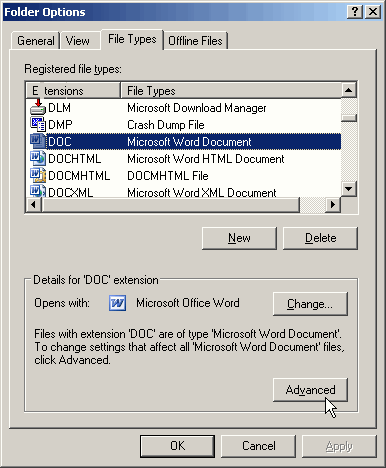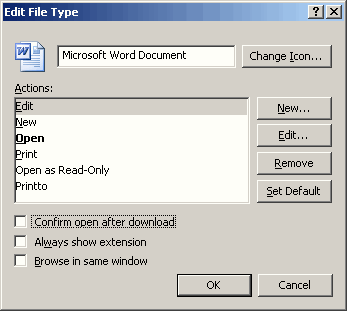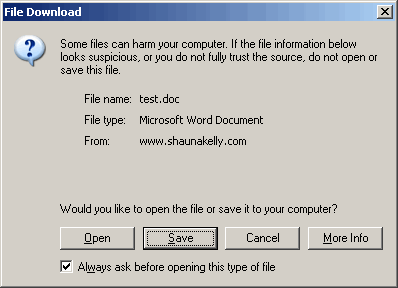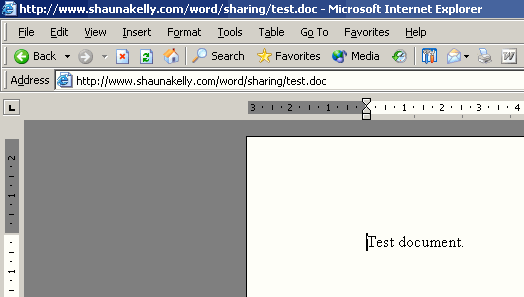How do I control how a Word document opens from the internet or an
intranet?
A web page on the internet or on an intranet can contain a link to a Word
document. When you click on a link to a Word document, it can display in your
web browser, or it can display within Word itself.
This page is about how to control how to open a Word document from the
internet or an intranet.
This page is written specifically about Windows XP and Internet Explorer
version 6. If you have a different version of Windows, a different browser, or a
different version of Internet Explorer, the instructions might be slightly
different. In Windows Vista and later this functionality
appears to be deprecated (removed).
See Also:
How to launch Word from Internet Explorer -
http://support.microsoft.com/kb/178222
How to configure Internet Explorer to open Office documents in the
appropriate Office program instead of in Internet Explorer -
http://support.microsoft.com/kb/162059
The above articles cover the setting, registry entries and
VBScript that can be used to configure this behavior programmatically.
Control how to open Word documents from the internet or an intranet
through Windows
Word doesn't control how a Word document is opened from the internet or an
intranet. It's a Windows setting.
Open up the File Types dialog box by doing one of the following.
- Hold down the Windows key, and press e.
(The Windows key is the key with the Windows logo, often at the lower edge
of your keyboard between the Ctrl and Alt keys.)
- From the desktop, double-click on the My Computer icon.
Now, from the menus along he top click Tools > Folder Options
and click on the File Types tab.
You'll have to wait a few minutes as Windows gathers information about all
the different kinds of files.
When the list appears, find the DOC file extension in the list, click it to
highlight it, and then click Advanced, as shown in Figure 1.
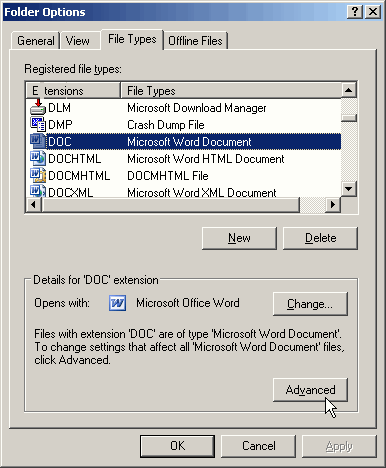
Figure 1: Find the DOC file type in the list of file types.
You can now see the Edit File Type dialog box (Figure 2).
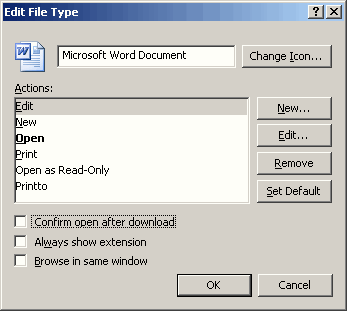
Figure 2: The Edit File Type dialog has two options that decide how your
Word documents open: Confirm open after download, and Browse in same window.
1 Confirm open after download - Do you want the option to Open or
Save the Word document?
If you tick the box at "Confirm open after download", you'll see a dialog box
that asks whether you want to Open or Save the document.
The dialog looks like the dialog in Figure 3.
If you un-tick the box "Always ask before opening this type of file", Windows
will un-tick the box "Confirm open after download" on the Edit File Type dialog
for you.
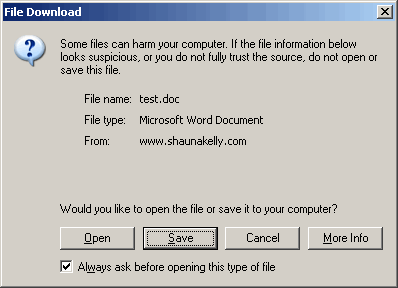
Figure 3: You can choose whether to see a warning dialog like this every
time you open a Word document from the internet or an intranet.
2 Browse in same window - Do you want to open Word documents within
Internet Explorer, or do you want to open Word and see the document there?
In the Edit File Type dialog box, if you tick the "Browse in same window"
box, then your Word document will open within Internet Explorer. Internet
Explorer uses what's called a "plug-in". You can see this in Figure 5. The
toolbar is a combination of the main menu from Word and from Internet Explorer.
You can edit the document as you would in Word, but some functionality of Word
is unavailable.
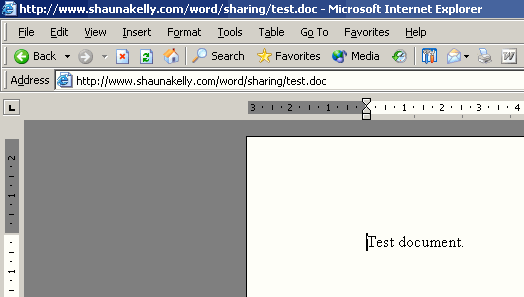
Figure 4. A word document open in Internet Explorer's Word plug-in.
Alternatively, in the Edit File Type dialog box, if you un-tick the "Browse
in same window" box, then your Word document will open in Word.